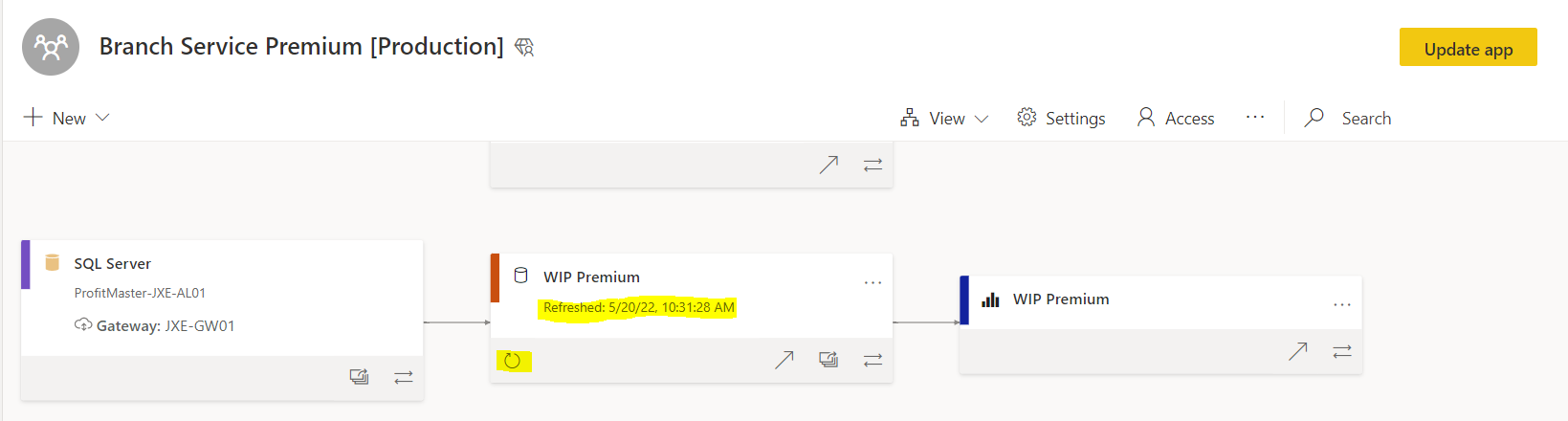Power BI - Refresh Failures (Old)
Print
Created by: Kern Dodds
Modified on: Tue, 8 Aug, 2023 at 10:46 AM
- If you receive an email that looks like the one below, we need to check to see if the report has stopped refreshing altogether or if it was just a one time blip.

- Step 1: Navigate to Power BI and click on Workspaces. Find the Workspace were the report resides and click on it. In this example the workspace we need to be in is Branch Service Premium.

- Step 2: Once you are inside the correct workspace, you will need to find the dataset and check a couple things:
- Was the most recent refresh after the email was sent out?
- Yes: No further action is needed.
- No: Click the refresh button that is highlighted in the screenshot below.
- If for some reason there is an exclamation point next to the last refresh time or the manual refresh you performed in the steps above did not work please contact Joseph Garino and let him know which report you are having problems with.
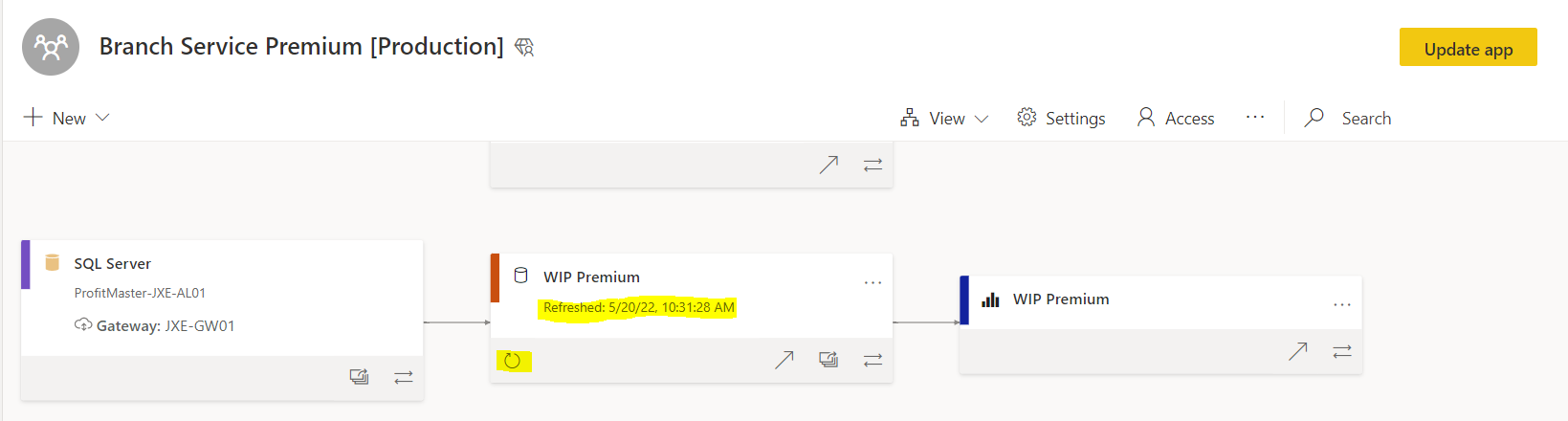
Kern is the author of this solution article.
Did you find it helpful?
Yes
No
Send feedback Sorry we couldn't be helpful. Help us improve this article with your feedback.